Create an application in the EMTing portal
Access to MobilityLabs platform
- To register an EMTing application it is necessary to have a platform user. To do that, we can create one in https://mobilitylabs.emtmadrid.es.
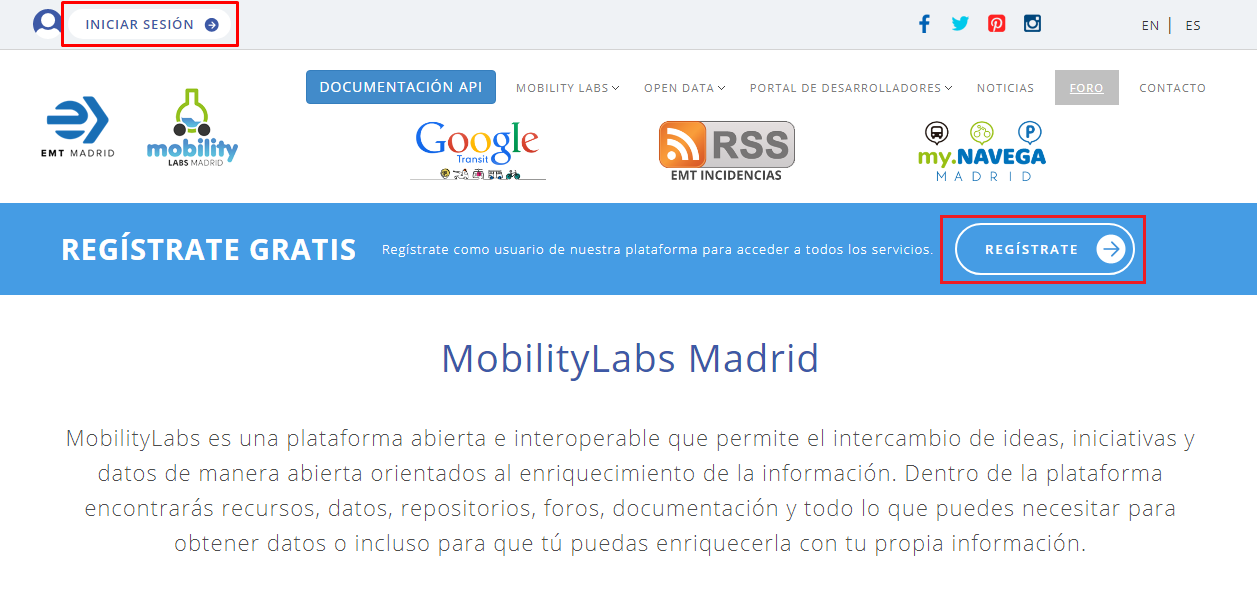
- To access the registration form we can click on the Register link or access to the Login and then navigate to the registration form.
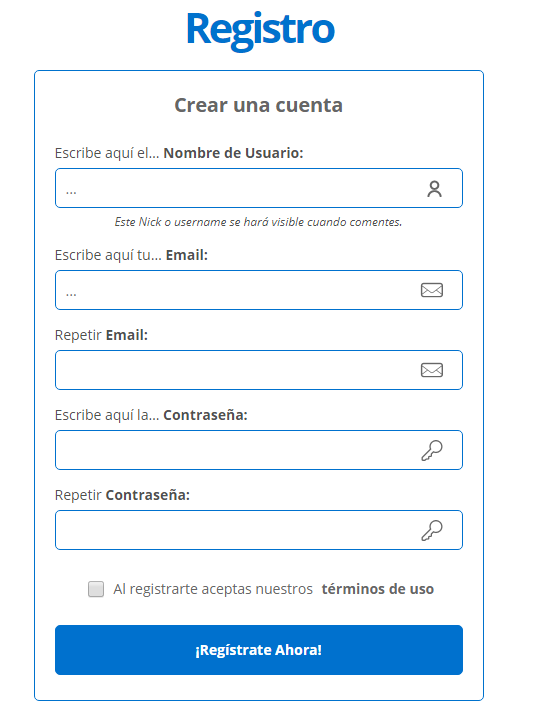
Create an EMTing Application
- When we have an EMTing user, we have to login and enter the "Developers Portal".
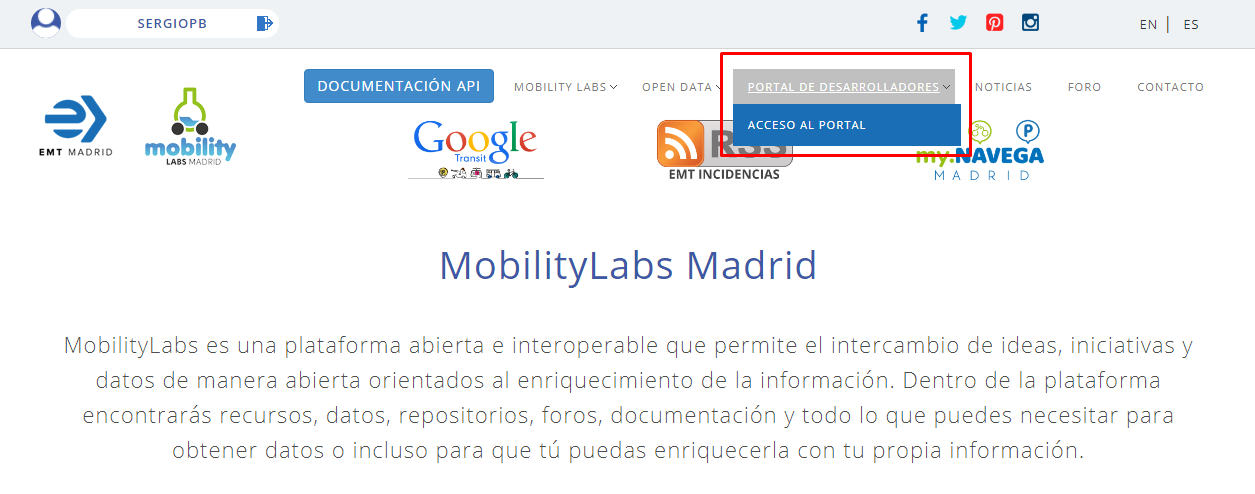
- In the menu option "My Applications" we can register a new application by pressing the "New Application" button:
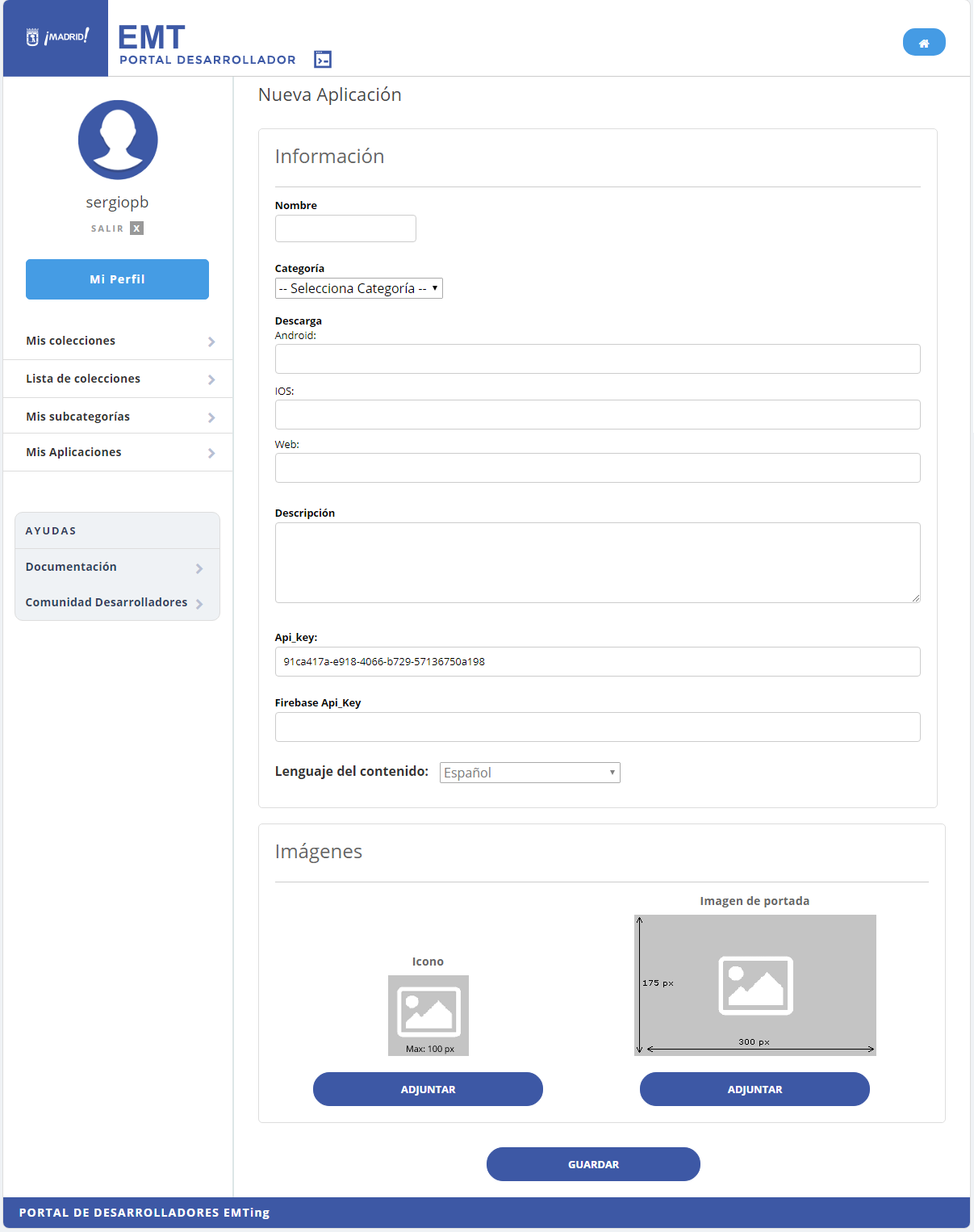
To create an application, it is necessary to provide the following data:
- Name and category of the application.
- URLs for downloading the application in the Android and IOS stores or a URL of the Web application.
- Description of the application.
- Firebase Api_Key: A Firebase server key if we have it (not mandatory).
- Application icon and cover image.
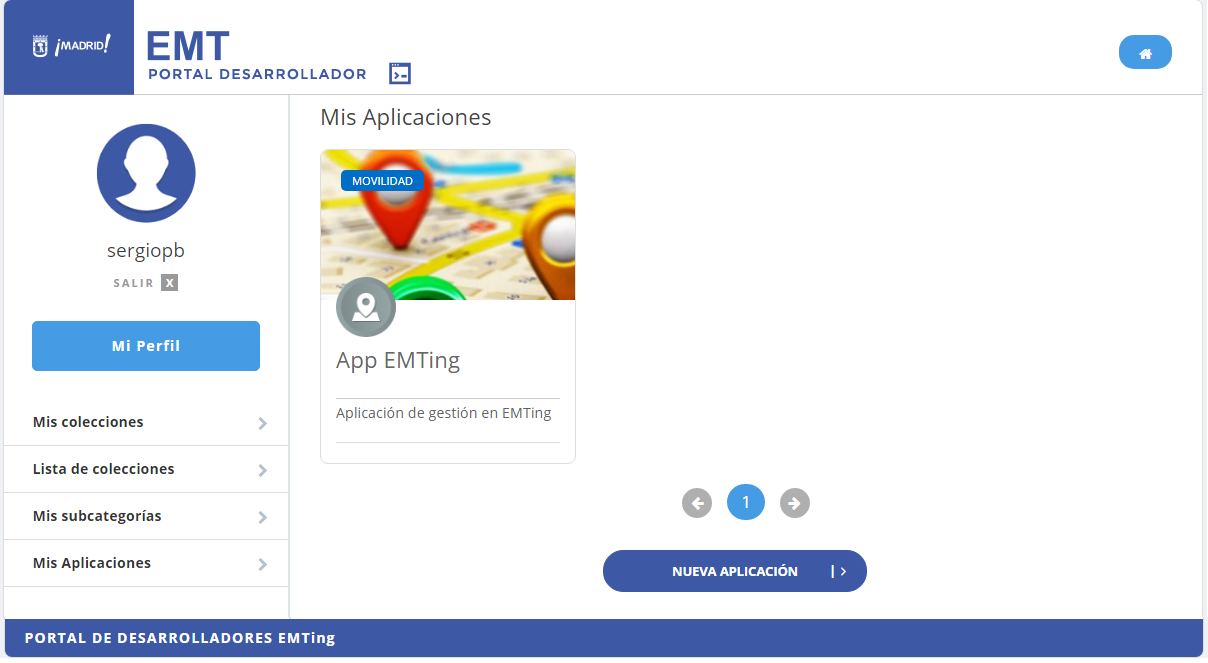
- Once we have created the application we can access its administration panel. This panel shows the x-ClientId, the passKey and different data collected from the app users.
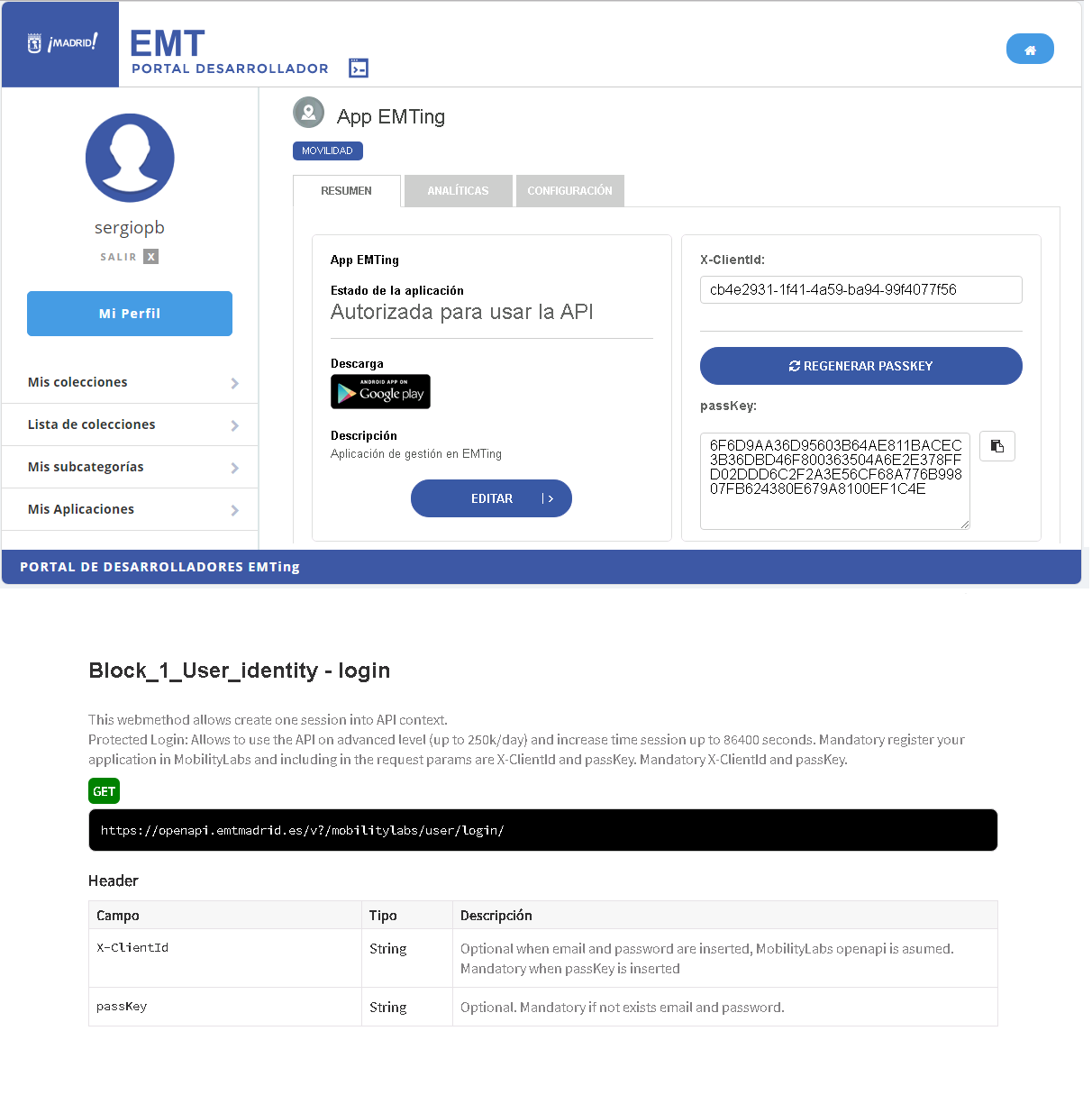
- Using the Mobilitylabs API Login for your App: For use the Mobilitylabs API, you must use the x-ClientId and the passKey provided by the system. In this way you will have access to extended functions, as well as a higher share of API use. Both values can be provided in the Header parameters of the API login process as shown in the above image.
New Firebase project
The MobilityLabs platform allows you to send Push notifications and integrate the applications with the official EMT Madrid notifications. To do this it is necessary to create a project in Firebase and generate a server key. These are the steps to follow:
- Create a new project from the Firebase console (https://console.firebase.google.com/). For this you must have a Google account.
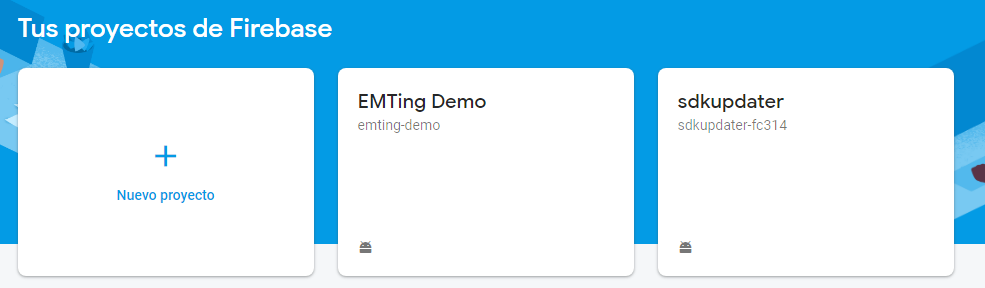
- Add a project specifying the name and location of Analitycs:
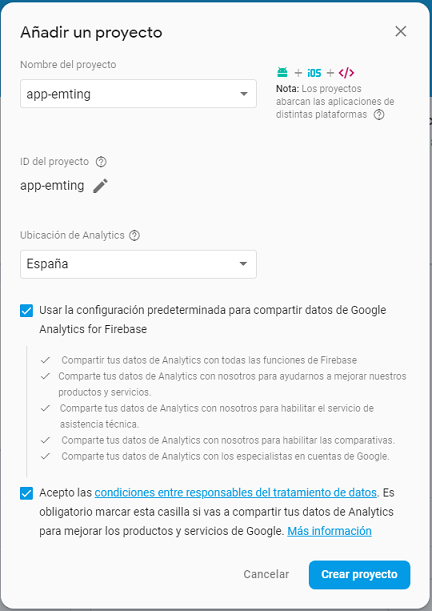
-
Three types of applications can be added to the project: Android, IOS or Web. For each of them there is documentation in the console of how to integrate the Firebase SDK. The integration documentation with Cloud Messaging is useful for the EMTing application.
-
Click on Project Overview > Settings > Project Settings we can access the settings of Cloud Messaging:
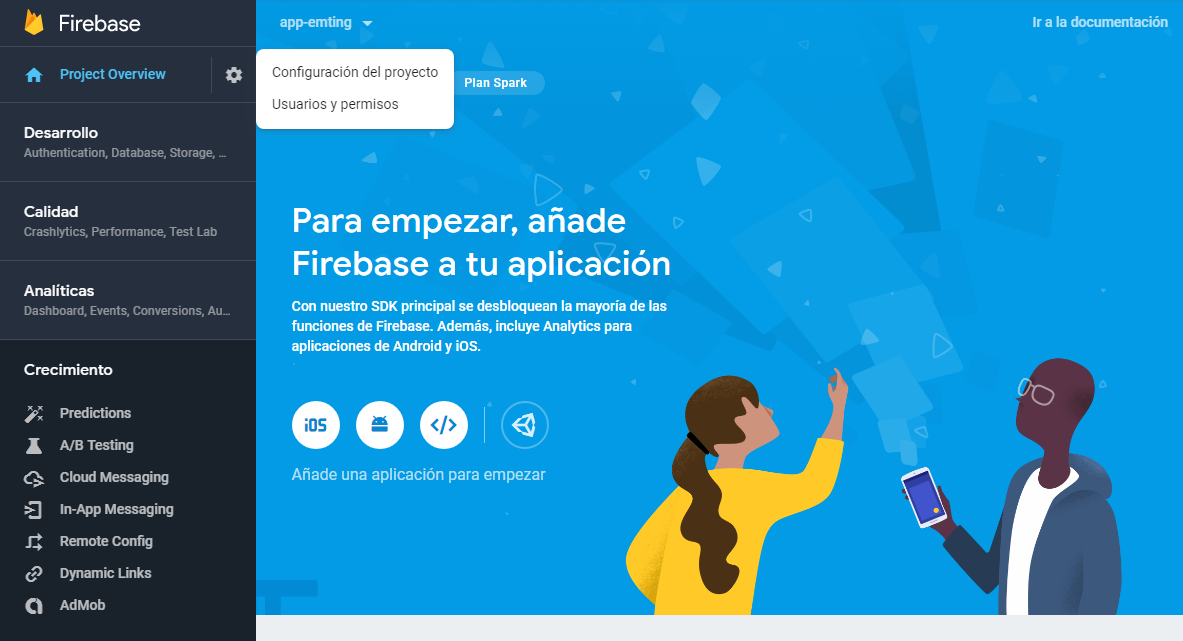
- In the Cloud Messaging window we can see the Server key which is the key that the EMTing Server will use to send Push notifications to the applications.
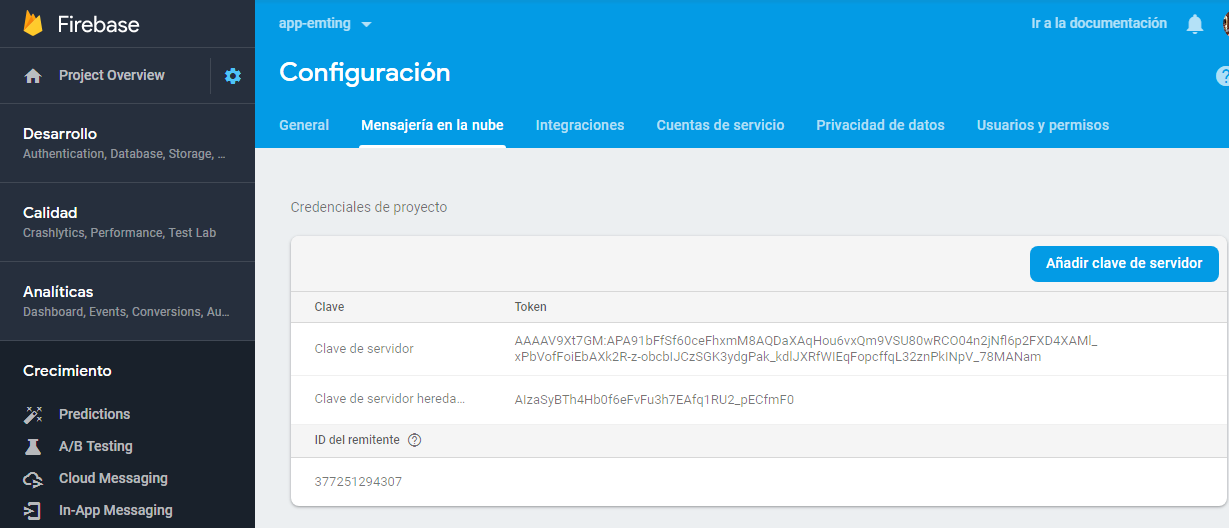
-
Once we have a server key, we must edit the EMTing application and specify the "Firebase Api_Key" field with the generated key.
-
In the MobilityLabs Rest API documentation we can see how to use the necessary operations to register a device in the EMTing application and how to send Push notifications.